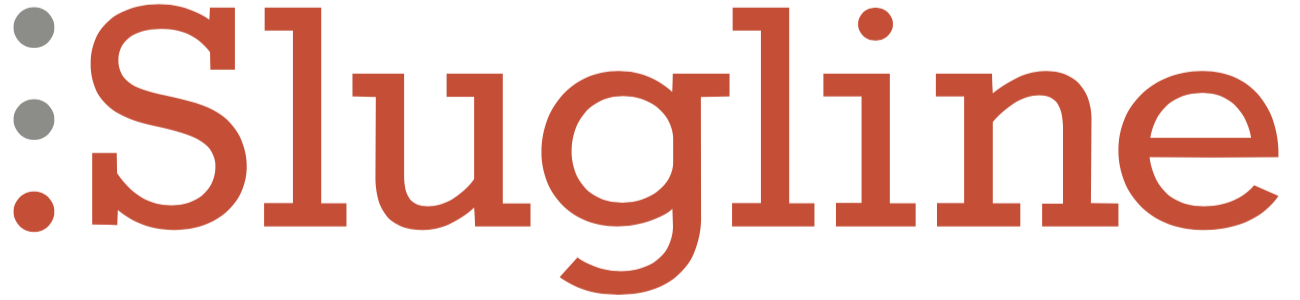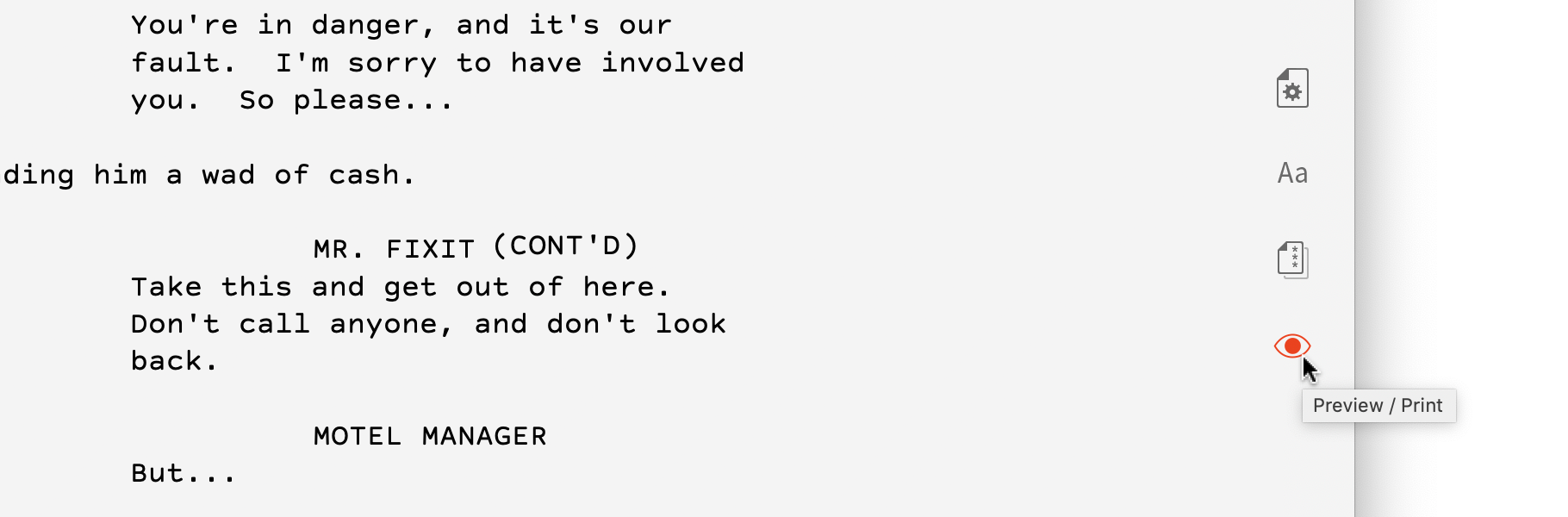“I’m now very heavily into Slugline for so many uses. It’s an amazing way to break down a script carefully, and make notes and an outline/synopsis as you go.”
Simply write a movie.
Every movie starts as a humble stack of paper less than an inch thick. That an experience so epic and emotional can come from such humble beginnings is a big part of the allure of writing movies.
Screenwriting is hard, and cultivating a career in screenwriting is even harder—but there is truly nothing between you and the end result except words on a page. Slugline strives to be the minimum possible thing between you and those words.
Formatting by Typing
Screenplays were once typed on manual typewriters, and to this day their formatting is that simple. Screenplays are printed in 12-point Courier on US Letter paper. There are only six types of paragraph in a screenplay:
- Scene Heading
- Action
- Character
- Parenthetical
- Dialogue
- Transition
We call these elements, and here’s what they look like:
Each element has a standard format, including margins and text styling — but, as you can see, it’s never more than what could be achieved with a typewriter.
Now here’s the most important thing you need to know about Slugline:
You almost never have to tell Slugline what kind of element you’re writing. Just start typing, and Slugline will figure it out.
Scene Heading
The first screenplay Element type is a Scene Heading, also known as a Slugline. Scene Headings mark any change in location or time in your screenplay. Every scene begins with one.
EXT. WAREHOUSE DISTRICT - DAY“EXT” stands for “Exterior.” To create a Scene Heading in Slugline, just begin a new line with one of the common Scene Heading prefixes:
INT.
EXT.
INT./EXT.“INT/EXT” is often used for scenes in vehicles.
Not all Scene Headings begin this way. Some are short and punchy; a quick reminder of where/when we are. In Slugline, you create these by beginning the line with a single period:
.BACK IN THE WAREHOUSEThe period doesn’t print — it’s just used to “hint” the formatting of the line. You can either type the period manually, or choose Format → Force Scene Heading.
Scene Headings are always shown in UPPERCASE. As you create them, Slugline handles this for you.
Action
Action is the catchall element of screenwriting. It’s where you tell the reader what happens on the screen.
Action elements are easy in Slugline. Just type some text.
Character
Character elements are in UPPERCASE and are followed immediately by Dialogue.
DARTH VADER
Luke. Search your feelings.If you type a line entirely in UPPERCASE, Slugline will assume you’ve typed a Character, and will set you up to begin typing Dialogue when you press Return. If that’s not what you want, just press Return again.
Slugline remembers your Character names, and will suggest them to you if you begin typing them at the start of a new line.
Dialogue
Dialogue comes right after Character:
NAK
What's up, dead man?In Slugline, Dialogue cannot exist without a Character element immediately before it.
Parenthetical
Parenthetical elements are wrapped in parentheses, and follow a Character or Dialogue element.
HUDSON
(cupping his mike)
He's coming in. I feel safer already.If you type an open paren ( after a Character element, Slugline adds the closing paren ) and places the cursor between them so you can type your parenthetical. When you’re done, you can press Return without having to move the cursor outside of the parentheses.
Transition
Transitions are used to indicate special information about how one scene transitions to another. They are not as common as they once were, but they are still useful.
CUT TO:Transitions are in UPPERCASE and end in TO:. If you want a Transition that doesn’t end in TO:, begin the line with a greater-than symbol.
> FADE TO BLACK.You can do this easily by placing the cursor on the line you wish to transform into a Transition, and choosing Format → Force Transition.
Emphasis
If you’ve been using email for a while, chances are you’ve seen someone wrap a word with asterisks for *emphasis.* Slugline uses this convention as well.
- To italicize, wrap the text in *asterisks.*
- To create bold text, wrap in **double asterisks.**
- To underline something, wrap it in _underscores_.
The asterisks and underscores don’t print, of course. Slugline shows them in a muted color to indicate this.
All your usual keyboard shortcuts work as well. Select any text and press ⌘B to make it bold, ⌘I to italicize, or ⌘U to underline.
Two Views on Your Screenplay
What you see as you write in Slugline looks a lot like a printed screenplay, but in fact, you’re seeing the raw text file you’re creating. This includes some “invisible” elements, such as the asterisks that make text **bold,** or the leading period that forces a Scene Heading. Slugline shows these characters in light gray, to let you know that they will not be seen in your printed screenplay.
At any time, you can see how your screenplay will appear in print, without these invisible elements. Just press the Preview button at the right (or press ⇧⌘P). When you're ready to resume writing, press ESC—or choose Save PDF or Print to output a perfect, industry-formatted screenplay.
Spacing
Slugline automatically helps you add the correct number of carriage returns at the end of each line you type. There should be one, and only one, empty line between Scene Headings, Action, and Transitions. There should be no empty lines between Character, Parenthetical, and Dialogue.