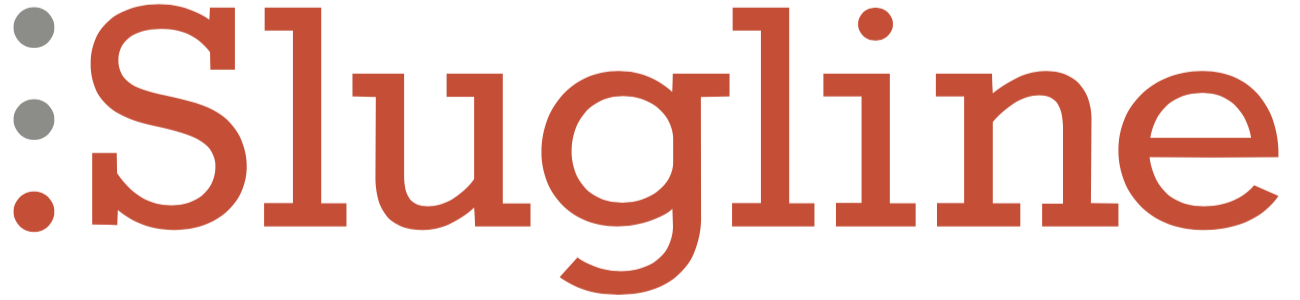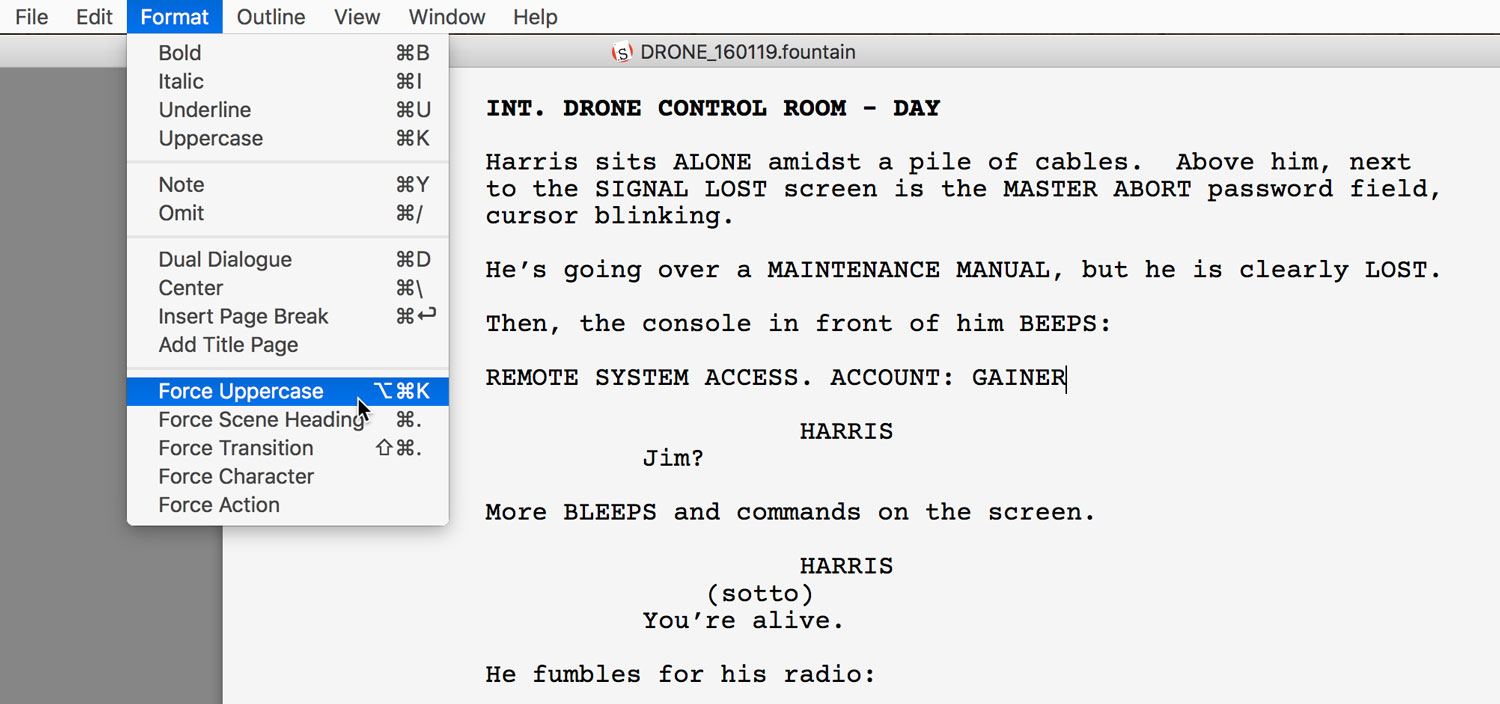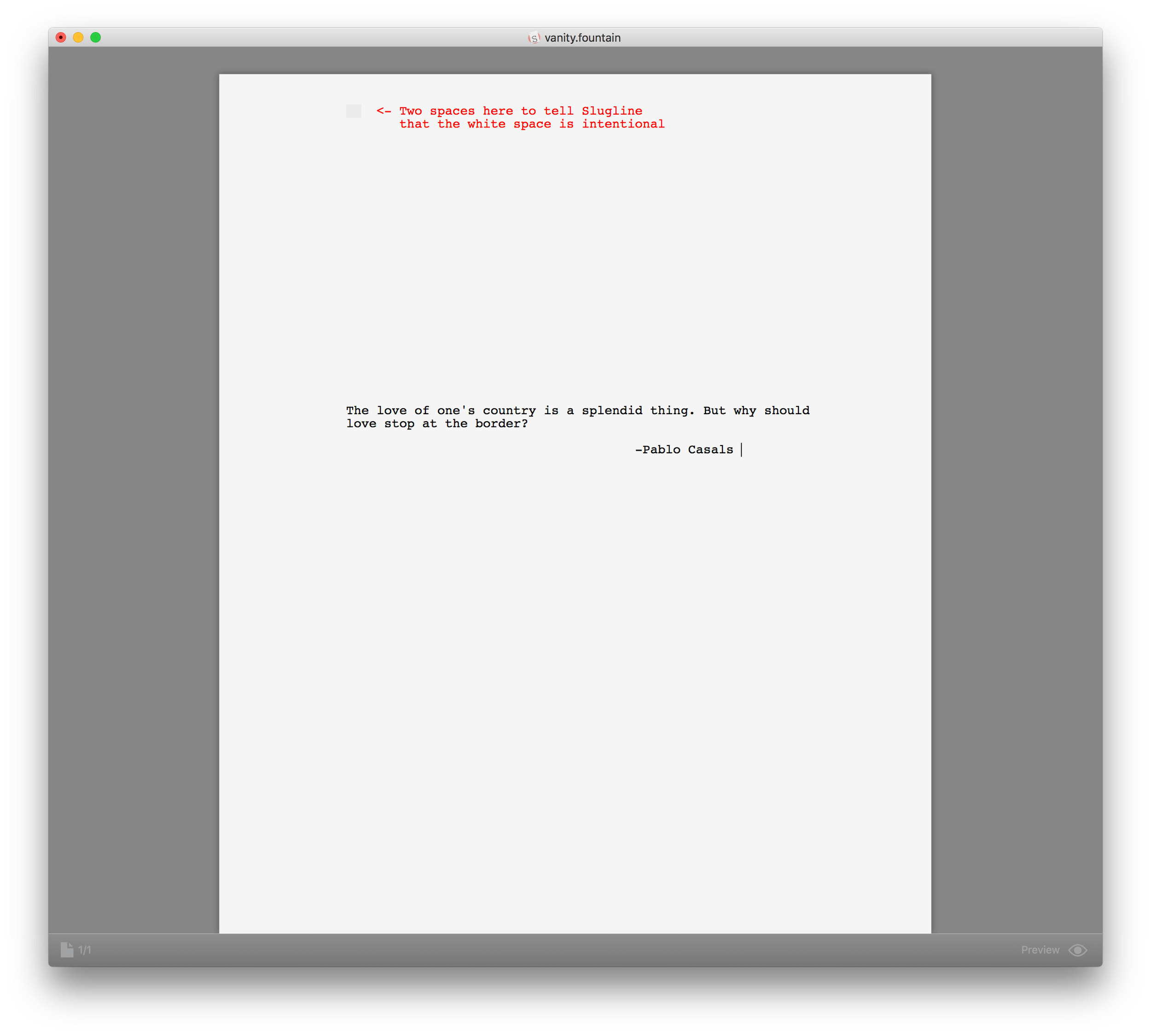Slugline 1.2.3 is a free update with some important bug fixes, improved pagination, and a handy new feature.
Force Uppercase
Choose Format → Force Uppercase (Option + Command + K) to convert an entire line to uppercase. Handy for formatting, as well as addressing that vague “more intensity” note from your producer.
Pages Count
We’ve greatly improved pagination in this release, fixing a slew of small bugs, and improving handling of widows and orphans. The subtle page break lines that guide your writing are now more accurate, especailly around Sections and Synopses, as well as forced page breaks.
And the Bug Fixes
- Less crashing! We fixed a crasher bug where Slugline would helpfully insist that it was time to take a break from writing.
- We fixed two different cases where Dual Dialogue would get scrambled. Don’t everybody thank us at once.
- Outline text is no longer cut off by an “Always visible” scroll bar.
- We fixed a rare case where an extra blank page could appear after the Title Page.
Update 2016-11-10
We just released Slugline 1.2.4, which fixes a bug with turning off Bold Scene Headings, corrects a cosmetic issue with scroll bars, and updates the Help documentation.
We are already hard at work on our next update. As always, we are grateful when you take the time to rate or or review Slugline!