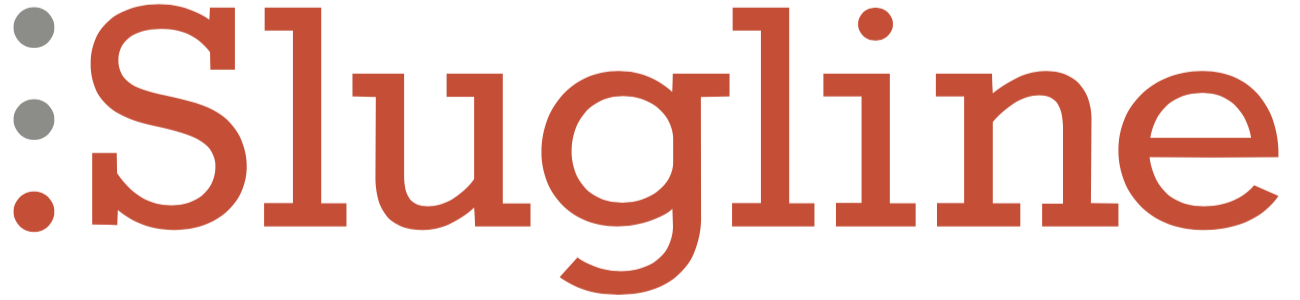Deleting a Screenplay
iOS/iPadOS
To delete a screenplay, first exit the document by pressing the back arrow.
Locate your screenplay in the list of documents. Swipe the document name slowly to the left, and you will see three options: Share, Duplicate, and Delete.
Press Delete (or continue swiping left), and your screenplay file will disappear from the list. However, it is not deleted yet. It has been moved to the trash, which is located locally on your device, regardless of where the file was before.
To find the trash, navigate to your local storage. At the bottom, you'll see a folder called Deleted Items.
You can tap these items to get additional information.
Swipe left to reveal two options: Restore and Really Delete. Restore will recover your file to where it was before you moved it to the trash. Really Delete will permanently delete the file.
macOS
Slugline for macOS does not offer any direct way of deleting a screenplay file. You’ll have to do it without our help, using the macOS Finder.