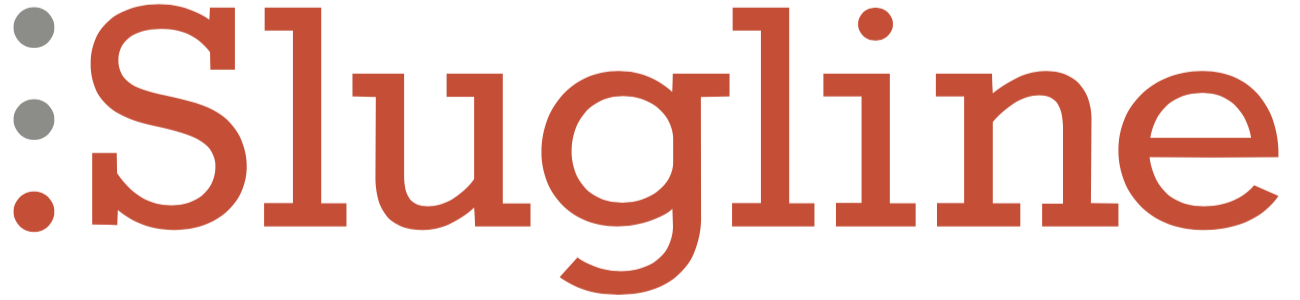Submitting a Crash Report
iOS/iPadOS
If Slugline quits unexpectedly, we may or may not get sent a crash report automatically, depending on your device settings.
We always want to know about every crash so that we can address the underlying bug and prevent it from happening in the future. Your crash reports can help greatly with this. Here's how to share one with us.
iPhone & iPad
On your iOS device, go to Settings → Privacy → Analytics
Tap on Analytics Data
Look for any items that contain "Slugline" in the name.
Tap each one, and then press the Share button at the top of the screen.
Choose your email app, and either:
Send the log file to support@actfocused.com.
Or, if you already have a support ticket open, you can attach your log file to your email reply.
Mac
Option 1: Console
Open the Console app in Applications → Utilities → Console.app
Click on Crash Reports under Reports
After selecting the time-stamped Slugline crash report, you can email that file to us at support@actfocused.com either by choosing Share at the top of the Console app, or by right-clicking on the report, selecting Reveal in Finder, and attaching that file to an email to us.
Option 2: Locate Crash Files
Click anywhere your Desktop, and then choose the Go menu in Finder.
Press (and keep holding) the Option key, then select the ~Library option that appears. You can release the Option key now.
Navigate into the subfolders Logs/DiagnosticReports/
In this folder, you should be able to see the Slugline crash report, named with the date and time that you experienced the crash. Email this file to support@actfocused.com, or if you contacted us already, you can attach your log file to your email reply.