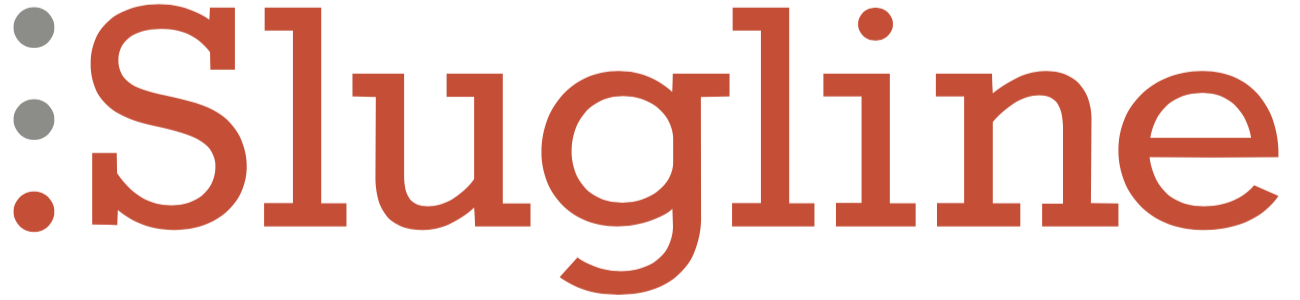Saving your Screenplay
Slugline is always saving your work in the background, whenever it gets a chance to do so without interrupting your work.
On iOS/iPadOS, you must specify a location and file name before starting writing.
If you want to force Slugline for iOS/iPadOS to save immediately, press the back button in the upper left to exit the screenplay. This always triggers a save.
On Slugline 2 for macOS, you can write in an untitled document. When you choose a file name and location, that’s where Slugline will save your subsequent work.
You can also force a save in Slugline 2 for Mac by pressing ⌘ + S.
Slugline 2 for macOS keeps a list of recently-opened files and shows them at launch. This works regardless of their location. Slugline itself is not storing the files, they are text files on your computer that can be accessed with or without the Slugline app.
See also: Syncing Screenplays between Slugline for Mac, Slugline for iOS/iPadOS, and Other Apps