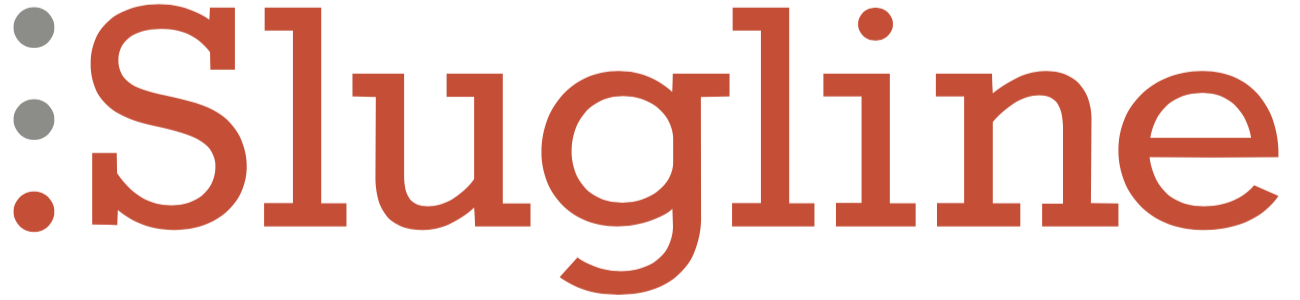Syncing Screenplays between Slugline for Mac, Slugline for iOS/iPadOS, and Other Apps
Slugline for iOS/iPadOS syncs with your Mac using iCloud Drive and/or Dropbox, so you can work on your screenplay both at your computer and while on the go.
iCloud Drive
Every Apple account comes with some iCloud Drive storage. Screenplays are small files, so this is effectively a free and easy way to sync documents with your other Apple devices, including a Mac. iCloud drive is fast, reliable, and password-protected, so it’s a very good option for sync.
To enable iCloud sync in Slugline for iOS/iPadOS, find iCloud Setup under Setup.
When you first create a Screenplay in iCloud using Slugline for iOS/iPadOS, Apple creates a special Slugline folder. It’s important to note that this folder is the only iCloud location that Slugline for iOS/iPadOS can see. Only files in the folder will sync to Slugline for iOS/iPadOS. This folder does also appear on your Mac, and you can manually move files into it to make them available on iPhone and iPad.
iCloud Drive: Free, easy, fast, reliable, but limited to a single, special folder.
Dropbox
Dropbox is a third-party file syncing service. To use it with Slugline, you must have a Dropbox account (free or paid), and the Dropbox app installed and logged-in on the iOS device on which you use Slugline.
Dropbox provides a free storage plan with more than enough capacity to sync as many screenplays as you like.
Unlike the case with iCloud Drive’s single folder, Dropbox allows Slugline to see all files, folders, and sub-folders.
Dropbox is also fast and reliable. It’s more flexible than iCloud Drive in that it allows you access to every synced file, but it’s a third-party service that requires a little more setup.