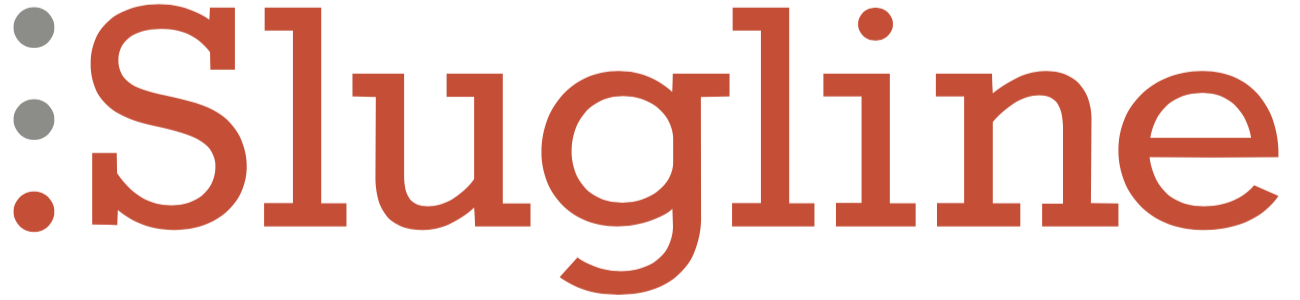How do I create a Title Page?
Slugline supports an optional Title Page. Like everything else in Slugline, you can create it just by typing. Just add something like this to the very beginning of your screenplay:
Title: TIME CHEF
A page break will be added automatically below your Title Page. To see how your Title Page will appear in print, press 👁.
On iOS/iPadOS, when you create a new screenplay, a basic Title Page template is included:
Title:
Author:
Draft date:
Contact:Just fill in the blanks, and you'll have a perfect, simple Title Page.
On macOS, you can add this Title Page template to your screenplay by choosing Format → Add Title Page.
A more complete Title Page might look like this:
Title: TIME CHEF 3:
TURNING BACK THE POT
Credit: Written by
Author: Boné Yard
Draft date: 1/2/2014
Contact: Time Chef Productions
100 Awesome Way, Awesometown USATo create a multi-line title like the above, press Shift + Return after the first line, and then type one or more spaces before each subsequent line of the title.
This is also how the multi-line Contact field is created. You can have as many lines as you like.
The easiest way to create a complex title page is to use the Adaptations Title Page template. On iOS/iPadOS, after you press the + New button to create a new screenplay, choose New From Template, and then select Adaptations Title Page. On macOS, choose File → New From Template.