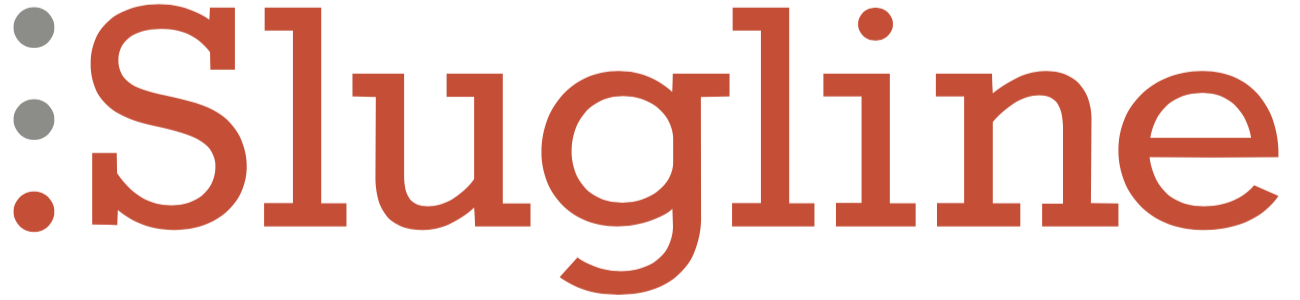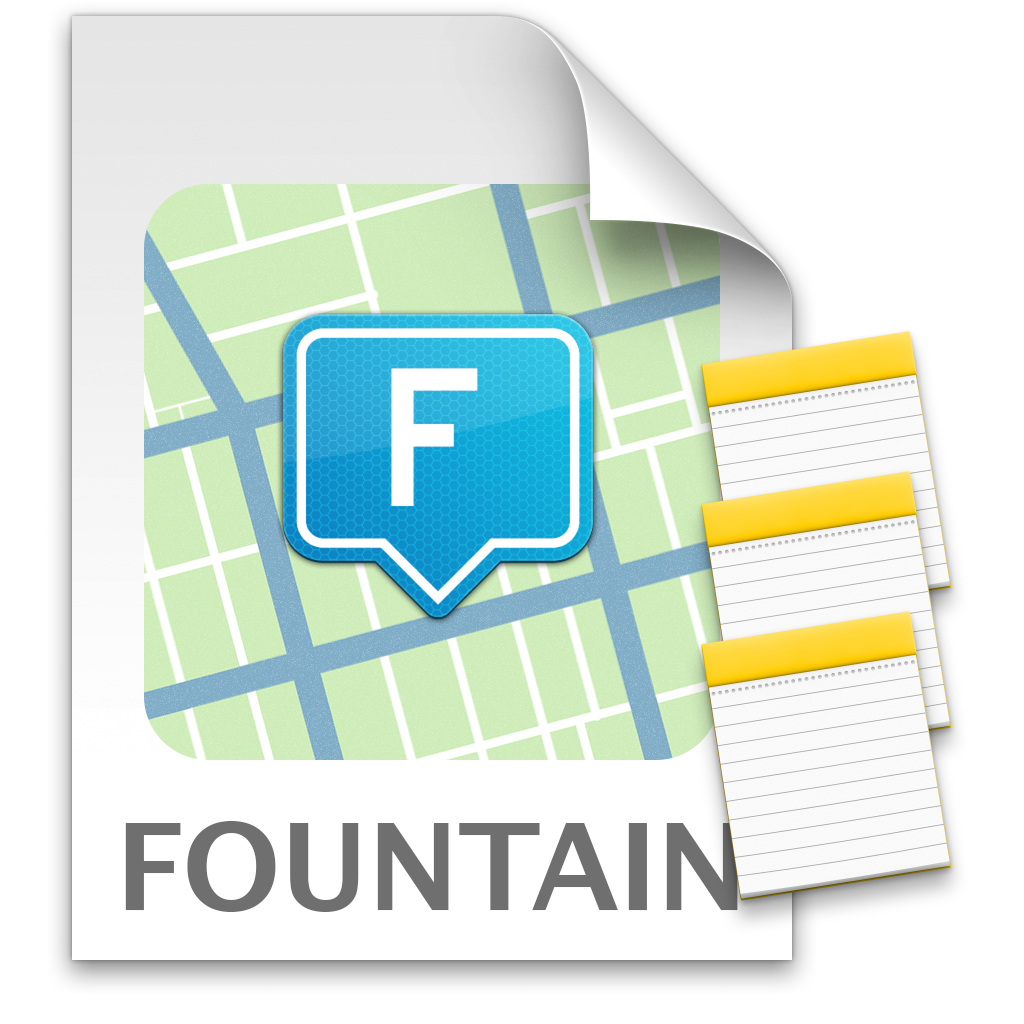To help you keep your writing organized and your ideas flowing, Slugline uses Fountain’s simple, embedded Notes. Like everything in Slugline, they are just plain text. But they have some superpowers, such as optionally appearing in the Outline Navigator, and, of course, not printing in your final screenplay.
But what if you want them to print? Here are three ways to do that, including a free applet for generating a Notes Report from a Fountain Screenplay.
A Slugline Notes Refresher
Slugline’s Notes are wrapped in [[double brackets]], and are highlighted in sticky-note yellow. They can be in-line with any text in your screenplay outside of the Title Page, or they can be on their own line. You can create Notes by manually typing the brackets (even in an app other than Slugline!), but there are some shortcuts that make managing Notes even easier.
- If you type the two open brackets
[[, Slugline automatically creates the closing pair ]] and places the insertion point inside.
- Press ⌘Y to create a new, empty Note.
- With the insertion point inside a Note, press ⌘Y to delete the brackets, which converts the Note to normal text.
- If you’re typing at the end of a Note and you press Return, Slugline will move the insertion point to just after the Note.
- With the Outline Navigator visible (⌘3), you can show/hide Notes in the Outline by pressing ⌘7.
You can use these notes however you like. They are meant just for you, the writer, so they don’t show up in Preview or Print — just like ScriptNotes in Final Draft, for example.
Still, it might be useful to print these kinds of notes every once in a while, so here are some methods for doing just that.
Synopses: Like Notes, But Optionally Printable
Notes don’t print, but there's something similar to a Note that can optionally be printed: A Synopsis element. Synopses join Sections in forming Slugline’s powerful built-in outlining.
- Sections start with pound signs, and are hierarchical. A Section that starts with
## is considered to be nested within a Section that starts with #.
- Synopses start with an equals sign
=.
Both Sections and Synopses are invisible in print by default, but Slugline has a special option to print them if you like. This setting is saved with the screenplay itself.
Typically, a Synopses follows a Section element, like this: