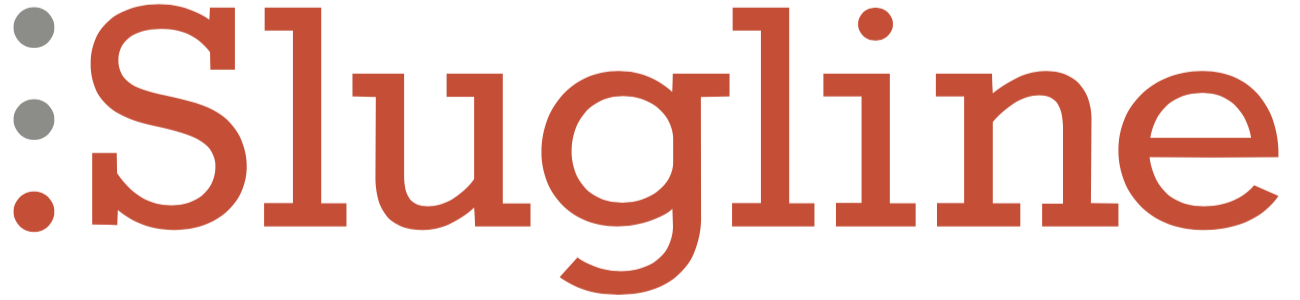Where is my screenplay file?
Each Slugline screenplay document is a file saved in at least one place on your Mac, iPhone, or iPad. It’s helpful to understand a bit about how Slugline and your various devices work with these files.
iOS/iPadOS
On iPhone and iPad, you can create new screenplays either in local storage on the device, or in one of two cloud-synced locations: iCloud Drive, or Dropbox. iCloud is typically available to every Apple device, where Dropbox requires a separate Dropbox account.
Use local files if you don’t care about sync, but do consider backing up your writing. With your creative work, two is one, and one is none. More on that below.
If you save your work in iCloud, Slugline creates a special Slugline folder in your iCloud Drive. This is the only iCloud location that Slugline for iOS/iPadOS can see. It syncs with your iCloud account, so files here will be available on a Mac that is logged in to the same Apple ID.
Slugline for iOS/iPadOS forces you to choose a file location and file name at the time you create the screenplay document. This way you don’t start writing without first establishing how and where your work will be saved.
Slugline for iOS/iPadOS is always saving your work as you write. If you want to “force” a save, simply exit back to the file browser.
Slugline 2 on macOS
Slugline 2 on macOS follows the standard method of working with files on a Mac. You can create a new document without choosing a name or a location for saving your work. It’s not until the first time you choose File → Save that Slugline prompts you for a name and location.
We highly recommend that you do this initial save early in the writing process.
You can save your screenplay file anywhere on your Mac. If you save it to the special iCloud Drive Slugline folder created by Slugline for iOS/iPadOS, you’ll be able to open and edit it in Slugline on your iPhone or iPad.
Slugline 2 is always automatically saving your work to the file as you write. You don’t ever have to choose File → Save to make sure your recent work is safely saved — but you can.
Slugline 1 on macOS
If you are still using Slugline 1, it’s important to be aware that it works with the pre-Lion Mac document model, where changes are not automatically saved. You create and save your screenplay file as you do with Apple Pages or other writing apps, but your work is only saved when you choose File → Save (⌘ + S).
Recent Files
All versions of Slugline show you a list of recently-opened files.
On Mac, this list is not itself a file directory, so don’t worry if you don’t see your file here. You can always choose File → Open, navigate to the folder where you saved your screenplay, and choose it.
Keeping Backups
Screenplay files are small, but contain days, months, or even years of our hard work. Backing them up is easy, but it’s even easier to forget. The best backup system is one that works automatically.
Using a cloud service like iCloud or Dropbox is not the same as keeping a backup. If a file is changed, lost, or corrupted on the cloud, that loss will be dutifully synced to all your devices.
- On Mac, Apple’s own Time Machine is a convenient way to keep a local backup on an external drive.
- We highly recommend Backblaze for secure off-site backup.
Even if you primarily use Slugline on iOS/iPadOS, these Mac backup options are the easiest ways to protect your work, if you have access to a Mac. For this reason, we always recommend saving your iPad or iPhone writing to iCloud, even if sync doesn’t otherwise matter to you.
Recovering Lost Work
Slugline for iOS/iPadOS is constantly backing up your work. Learn more.
Slugline 2 for Mac attempts to automatically recover from an interruption with whatever document was open. If that doesn’t happen, you can check the following directory for a backup copy of your work:
~/Library/Containers/com.actfocused.Slugline-2/Data/In Finder you can choose Go → Go to Folder (⇧ + ⌘ + G) and then paste in the above path to navigate to that otherwise hidden directory.
Recovering a Slugline File in the Year 2358 When Zombies Roam the Earth
Slugline files are plain text and will always open in any writing app, until the end of time. Guaranteed.